Jinan university campus wireless network has covered all classrooms ,office buildings, students' dormitory,the library, the canteen, the auditorium and many other locations indoors and outdoors on campus. The current technology is based on 802.11 a/b/g/n protocols. Before you connect to the wireless network, please check the following:
(1)Make sure you have finished the online application and your Internet account is available. If you don't have an Internet account or your Internet account is beyond the date of expiry, please visit mynet.jnu.edu.cn to take the online application or to recharge your account. For more information about this, please visit https://mynet.jnu.edu.cn/cms/article/detail.do?id=51 and follow its guidance.
(2)Your device (PC, laptop, mobile phones, ipad etc) must support 802.11b/g/n standard wireless network card.
(3)Make sure the wireless network card in your device is being turned on.
(4) Double check that the browser on your device is not using a host server.
一. How to use the Jinan University wireless network
The SSID of the wireless network at Jinan University is JNU. Please follow this instruction to use JNU Wi-Fi network for your device.
1. PersonalComputer
Window 7/8
Click the Networks on the bottom right hand corner of your screen, select JNU, as in fig 1.
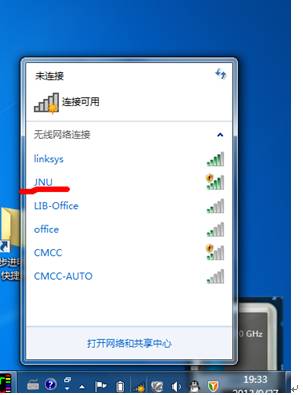
Open your browser, type in any web address to enter the authentication page,
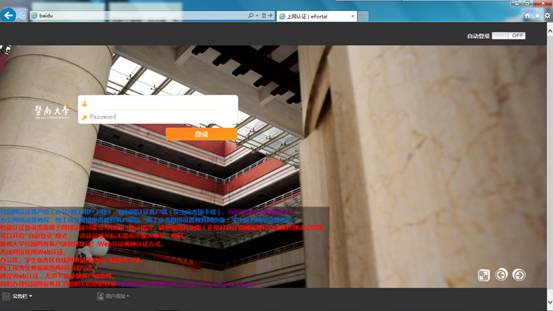
Enter your user name and password. After login successfully, the page will show you've successfully logged into the wireless network. Now you can use the internet.
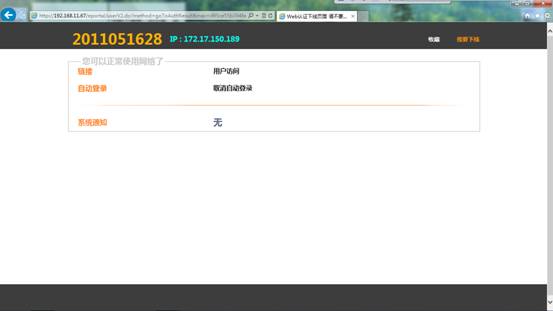
Windows XP :
Open Networks, select JNU
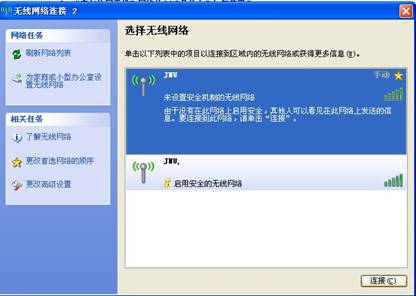
Your browser will open the authentication page.
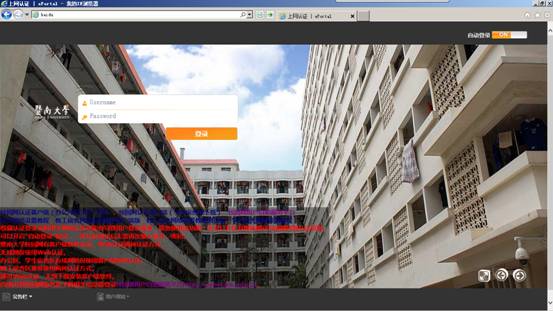
Enter your username and password to connect to the internet.
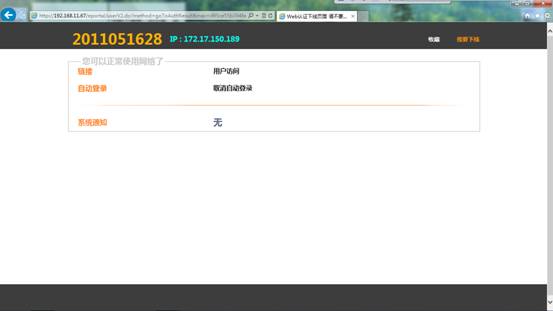
Mac os :
Click the Wi-Fi symbol, and select JNU
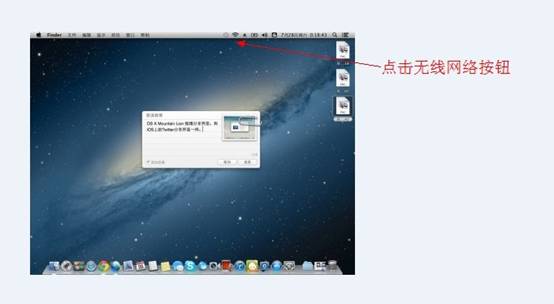
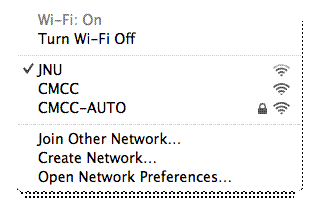
After a few seconds, the authentication page will appear automatically, otherwise open any webpage in your browser.
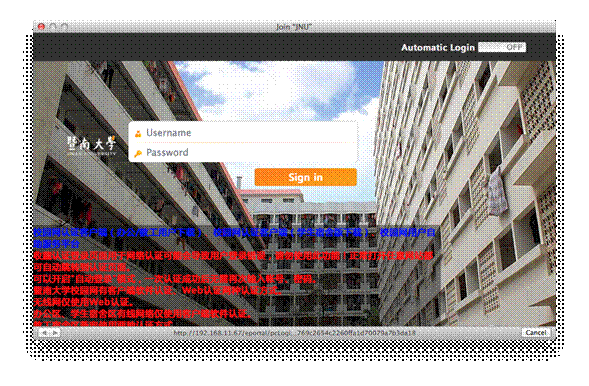
Enter your username and password. After login successfully, the following webpage will appear to show that you are now connected to internet.
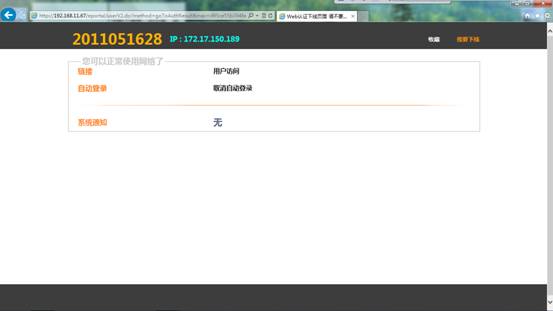
Note:
After you connected to JNU for the first time, you must go through the Web portal authentication. If you are running Outlook, MSN, QQ or other programs, they will not have connection until you've been successfully authenticated. You can open any webpage on your browser to go to the authentication page and your other programs should be able to connect to the internet afterwards.
You can lick I want to Log out to disconnect.
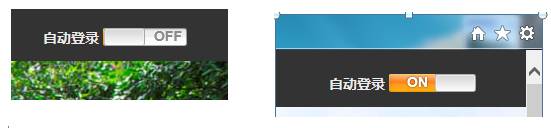
If you see the following page, you've logged out successfully.
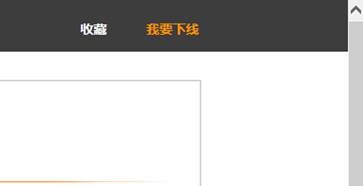
If you see the following page, you've logged out successfully.
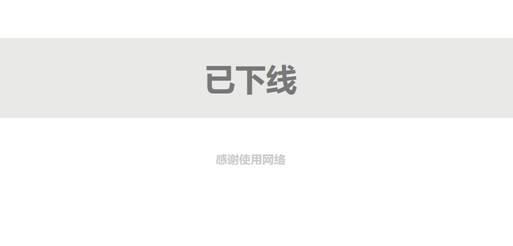
2.Mobile Devices
Android:
1、Turn on WiFi in your mobile.
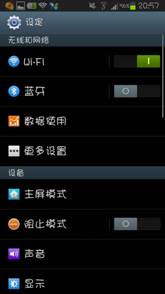
2、Click JNU to connect
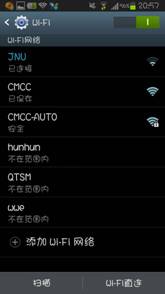
3、Click Log onto WiFi network
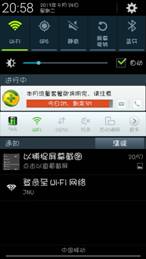
4、Enter your username and password
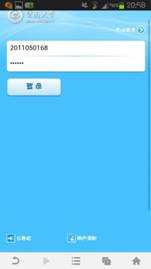
5、If it shows the following page, you've logged in successfully.
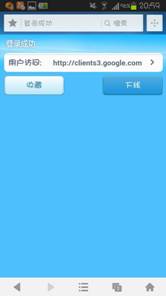
IOS:
1、Turn on Wi-Fi in your mobile
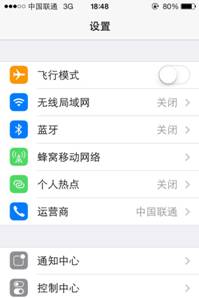
2、Connect to JNU
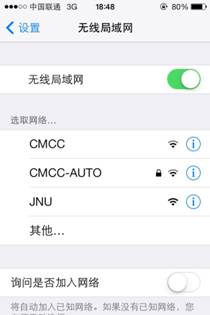
3、Open Login page, enter your username and password.
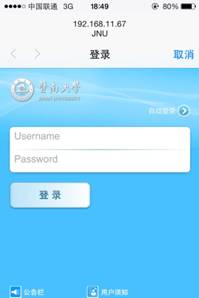
4、If you see the following screen, you've logged in successfully.

二、Common questions
1、I've logged on successfully, why do I have to authenticate again?Does it mean I lost internet connection?
There are a few possible reasons for this;
(1)You are inactive for more than 30 minutes. If you are not using internet for longer than 30 minutes, the authentication system will disconnect you. So you have to reconnect.
(2)Your computer entered into Standby mode. When your device is in Standby mode, your Wi-Fi card is disabled, you will be disconnected from internet, so you'd have to re-authenticate.
2、 Why my Wi-Fi speed is not stable?
The speed of your Wi-Fi could be affected by the following factors:
(1)Your computer configurations.
(2) Level of Wi-Fi signal. This could be affected by environmental factors such as weather condition, location of your device, distance from the Wi-Fi station etc.
(3)Interferences from other signals such as cordless phone, wireless mouse etc.
(4)The number of users in the coverage area. A single access point could support 40-60 users, so if at peak hours the number of users exceeds this range, your device might show strong Wi-Fi signal but you couldn't open the webpage. For example if this happens when you are at the library during the exam month, you could bring your device to a less crowded area to try again.


