JNU-Secure wireless network is the new wireless network on campus with encrypted data transmission for better protection.You can connect to JNU-Secure the same way as connecting to the old JNU with your campus network account and password.
Follow the following steps to connect to the new SSID “JNU-Secure”.
Catalog: 1.Windows OS2.Mac OS3.iPhone4.Android Phone
Windows OS
1. Click the network icon in the lower right corner of the taskbar,open WLAN, chose Jinan university wireless SSID: JNU-Secure,click “connect”.
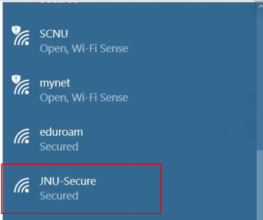
2. In the Username and Password input box, enter the campus network account and password respectively. Click OK and click connect if the prompt box pops up.
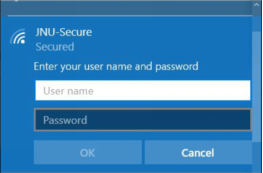
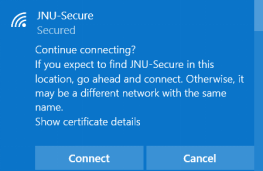
3. Connect successfully。
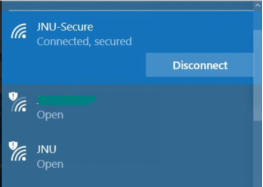
Mac OS
1.Click the WLAN icon in the higher right corner of the taskbar, select JNU-Secure
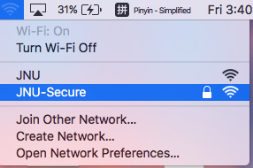
2.In the Username and Password input box,enter the campus network account and password respectively.Then click “Join”.
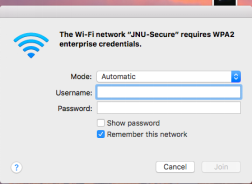
3.Connect successfully.
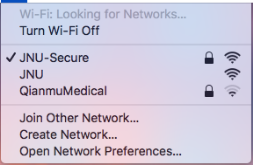
iPhone
1. Open WIFI, select JNU-Secure to connect.
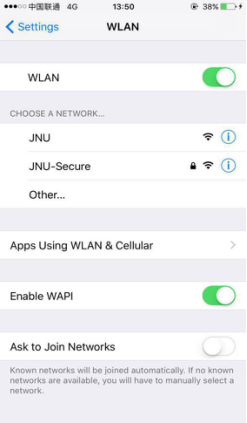
2.Enter the campus network account and password in the “username” and “password” input box, and click “Join”.
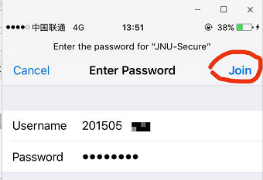
3. The first time you connect to this network there will be a certificate verification prompt, click accept.
4.Connect successfully.
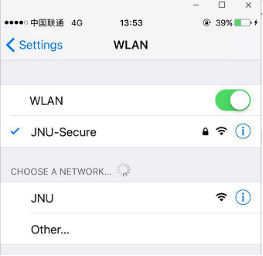
Android phone
1.open WIFI, select JNU-Secure to connect.
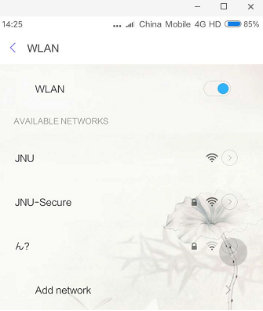
2. In the Identity and Password input box, enter the campus network account number and password, and others as default, click connect.
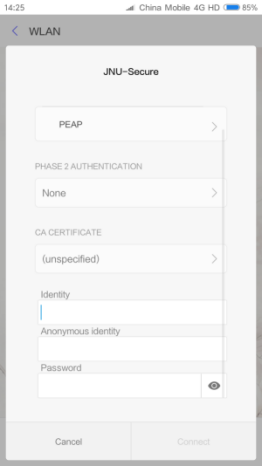
3.Connect successfully.
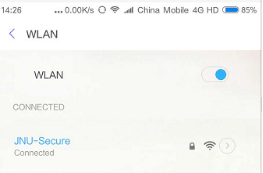
Tips: If your WIFI connection on one device gets disconnected frequently, please check if you have two devices connected at the same time, if so you may try to disconnect one device. Depending on the types of campus internet account you applied for, you may connect to campus WIFI with one device only or two devices (one PC and one mobile device)


